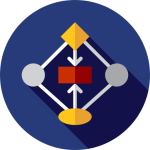In today’s digital landscape, businesses rely heavily on workflow integrations to streamline processes, improve productivity, and enhance collaboration. Microsoft offers a suite of powerful tools and applications that can be customized and configured to meet the specific needs of organizations. In this blog post, we’ll explore the importance of customization and configuration in Microsoft workflow integrations, discuss best practices for tailoring these solutions to unique business requirements, and provide practical tips for maximizing efficiency and effectiveness.
Understanding Customization and Configuration
Customization and configuration are two key aspects of implementing Microsoft workflow integrations. While customization involves modifying existing features or creating new ones to suit specific business needs, configuration refers to setting up and fine-tuning the integration to align with organizational processes and workflows. Both customization and configuration play a crucial role in ensuring that Microsoft workflow integrations deliver maximum value and efficiency to businesses.
Importance of Customization and Configuration
- Alignment with Business Processes: Customization and configuration allow organizations to align Microsoft workflow integrations with their existing business processes and workflows. By tailoring the integration to match how work is done within the organization, businesses can minimize disruption and maximize user adoption.
- Enhanced User Experience: Customization enables organizations to design workflows and user interfaces that are intuitive, user-friendly, and optimized for efficiency. By configuring the integration to meet the specific needs of end-users, businesses can enhance the overall user experience and productivity.
- Adaptability and Scalability: Customization and configuration make Microsoft workflow integrations more adaptable and scalable to evolving business requirements. By building flexible solutions that can accommodate changes and growth, organizations can future-proof their workflows and ensure long-term success.
- Optimized Performance: Customizing and configuring Microsoft workflow integrations allows organizations to optimize performance and efficiency. By fine-tuning settings, automating repetitive tasks, and eliminating unnecessary steps, businesses can streamline processes and improve overall performance.
Best Practices for Customization and Configuration
- Define Requirements and Objectives: Before customizing or configuring a Microsoft workflow integration, it’s essential to clearly define business requirements and objectives. Identify pain points, bottlenecks, and areas for improvement, and establish clear goals for the integration.
- Involve Stakeholders: Collaboration with key stakeholders, including end-users, IT teams, and department heads, is critical for successful customization and configuration. Solicit feedback, gather input, and involve stakeholders in the decision-making process to ensure that the integration meets the needs of all parties involved.
- Choose the Right Tools and Features: Microsoft offers a wide range of tools and features for workflow customization and configuration. Choose the ones that best align with your business requirements and objectives, and leverage their capabilities to create tailored solutions.
- Design Intuitive Workflows: When customizing workflows, prioritize simplicity and usability. Design workflows that are intuitive, easy to understand, and require minimal training for end-users. Consider user feedback and iterate on the design to optimize usability.
- Automate Repetitive Tasks: Take advantage of automation features in Microsoft workflow integrations to streamline repetitive tasks and processes. Identify tasks that can be automated, such as data entry, notifications, and approvals, and configure the integration to handle them automatically.
- Ensure Data Security and Compliance: When customizing and configuring Microsoft workflow integrations, prioritize data security and compliance. Implement access controls, encryption, and other security measures to protect sensitive information and ensure compliance with regulatory requirements.
- Test and Iterate: Test the customized workflow integration in a controlled environment before deploying it to production. Solicit feedback from end-users, identify areas for improvement, and iterate on the design to address any issues or concerns.
Practical Tips for Maximizing Efficiency
- Provide Training and Support: Offer training and support to end-users to ensure that they understand how to use the customized workflow integration effectively. Provide documentation, tutorials, and on-demand support resources to help users navigate the integration with confidence.
- Monitor Performance and Feedback: Continuously monitor the performance of the customized workflow integration and gather feedback from end-users. Use analytics and reporting tools to track key metrics, identify trends, and make data-driven decisions to optimize performance.
- Stay Up to Date with Updates and Enhancements: Keep abreast of updates, enhancements, and new features released by Microsoft for the workflow integration tools. Stay informed about best practices and industry trends, and leverage new capabilities to further customize and optimize the integration.
- Encourage Collaboration and Innovation: Foster a culture of collaboration and innovation within the organization to encourage ongoing customization and improvement of Microsoft workflow integrations. Encourage employees to share ideas, suggest improvements, and collaborate on customizations to drive continuous innovation.
Conclusion
Customization and configuration are essential components of successful Microsoft workflow integrations. By tailoring these solutions to meet specific business requirements, organizations can align workflows with their processes, enhance the user experience, and optimize performance. By following best practices, practical tips, and continuous improvement strategies, businesses can maximize the efficiency and effectiveness of their Microsoft workflow integrations and drive success in the digital age.