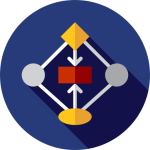At Webworklfows we set up your system to website data workflow integration – ask us how we do it and let us demonstrate how your business can gain productivity with simple auomation measures.
Integrating data capture on your website into your Microsoft workflows can be achieved through various methods and tools. Here’s a step-by-step guide on how to accomplish this:
- Choose a Website Data Capture Tool: Select a data capture tool that allows you to collect and manage data from your website. There are several options available, such as form builders like Microsoft Forms, third-party form builders like JotForm or Typeform, or customer relationship management (CRM) platforms like Microsoft Dynamics 365.
- Design and Embed Data Capture Forms: Create customized forms using your chosen data capture tool. Design the forms to collect the specific information you require from your website visitors. Typically, this includes fields like name, email address, contact number, and any other relevant details.
Once your forms are ready, you’ll receive embed code or integration options from the data capture tool. Copy this code or configure the integration settings to prepare for the next step.
- Set Up Microsoft Workflows: Microsoft offers various workflow automation tools, including Power Automate (previously known as Microsoft Flow) and Logic Apps. These tools allow you to create automated workflows that connect different applications and services.
Start by identifying the triggers for your workflow. In this case, the trigger will be when a user submits the data capture form on your website.
- Connect Data Capture Tool and Microsoft Workflows: Using the integration options available in your data capture tool, connect it with your Microsoft workflow automation tool. This typically involves providing authentication or authorization credentials for both platforms to establish a connection.
Follow the instructions specific to your data capture tool and workflow automation tool to configure the connection properly. This usually includes selecting the form or data source and defining the trigger conditions.
- Define Workflow Actions: Once the trigger is set up, define the actions you want to take when a form submission occurs. This could include sending an email notification to your team, updating a spreadsheet or database, creating a new record in a CRM system, or generating a task in Microsoft Planner.
Leverage the actions and connectors available within your Microsoft workflow automation tool to customize the behavior according to your business needs.
- Test and Deploy the Integration: Before deploying the integration on your live website, thoroughly test the data capture form and workflow automation. Submit test data through the form and ensure that the workflow triggers and actions function as expected.
Once you’re confident in the integration’s functionality, embed the data capture form on your website using the provided code or integration options. Publish the form and make it accessible to your website visitors.
- Monitor and Maintain the Integration: Regularly monitor the data capture process and the associated workflows. Ensure that data is being captured accurately, and the automated actions are executing correctly. Address any issues or errors promptly.
As your business evolves, you might need to modify the data capture form or adjust the workflow actions. Keep an eye on your processes and update them as necessary to align with your changing requirements.
By following these steps, you can seamlessly integrate data capture on your website into your Microsoft workflows. This integration allows you to automate tasks, streamline data management, and improve overall efficiency in your business operations.