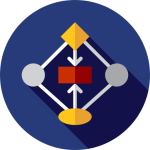Creating data workflows from a website to Microsoft Teams can streamline communication and collaboration within teams, enabling efficient data sharing and task management. By integrating website data with Microsoft Teams, organizations can automate processes, enhance productivity, and foster seamless collaboration. In this article, we will explore the key steps and considerations for creating data workflows from a website to Microsoft Teams.
- Determine Workflow Objectives: Before setting up data workflows, clearly define the objectives and desired outcomes. Identify the specific data elements or events from the website that need to be shared with Microsoft Teams. For example, you may want to send notifications about form submissions, new user registrations, customer inquiries, or updates to specific website content. Understanding the workflow objectives will guide the subsequent steps and customization options.
- Choose Integration Method: There are multiple integration methods to connect a website with Microsoft Teams. One common approach is to use Microsoft Power Automate (previously known as Microsoft Flow). Power Automate allows you to create automated workflows that connect various applications and services, including websites and Microsoft Teams. Alternatively, you can utilize APIs (Application Programming Interfaces) provided by Microsoft Teams to build custom integrations tailored to your specific needs.
- Configure Triggers and Actions: Configure the triggers and actions for the data workflows. Triggers are events or conditions that initiate the workflow, while actions define the specific tasks to be performed in response to those triggers. For example, you can set up a trigger to detect new form submissions on the website, and the corresponding action could be sending a notification to a specific Microsoft Teams channel or creating a new task in the team’s task management tool.
- Design Data Mapping and Formatting: Ensure that the data from the website is appropriately mapped and formatted for display in Microsoft Teams. Consider the specific information that needs to be shared and how it should be structured within the Teams environment. Determine which fields or data points from the website should be included in the notifications or messages sent to Teams. Customize the message templates or formatting options to present the data in a clear and easily consumable format.
- Set up Notifications and Alerts: Notifications and alerts play a vital role in keeping team members informed about website activities or updates. Determine who needs to receive notifications and which Microsoft Teams channels or individuals should be notified based on the specific triggers and actions defined earlier. Configure the frequency and delivery method of the notifications, such as real-time messages, daily digests, or summary emails, to ensure timely and relevant information reaches the right recipients.
- Define Access and Permissions: Consider the access and permissions required for team members to view and interact with the website data in Microsoft Teams. Determine whether all team members should have access to the data or if it should be restricted to specific individuals or teams. Configure the necessary security settings and user permissions to ensure that sensitive information is appropriately protected.
- Test and Iterate: Thoroughly test the data workflows to ensure they function as intended. Verify that the triggers accurately detect the specified website events and that the corresponding actions are executed seamlessly in Microsoft Teams. Test different scenarios and edge cases to identify any potential issues or gaps in the workflows. Iterate and refine the workflows based on feedback and observations to optimize their performance and effectiveness.
- Monitor and Maintain: Regularly monitor the data workflows to ensure they continue to work correctly and meet the evolving needs of the organization. Monitor for any error messages, delays, or unexpected behaviors. Keep an eye on changes in the website structure or data formats that may require adjustments to the workflows. Stay updated with the latest features and updates from Microsoft Teams to leverage new functionalities and enhance the integration.
- Security and Compliance: Ensure that the data workflows adhere to the organization’s security and compliance policies. Protect sensitive information by encrypting data transmissions and implementing appropriate access controls. Comply with any regulatory requirements such as filing your incoming data in place ready for audit
Talk to us today about what web workflow integration can do for your business.